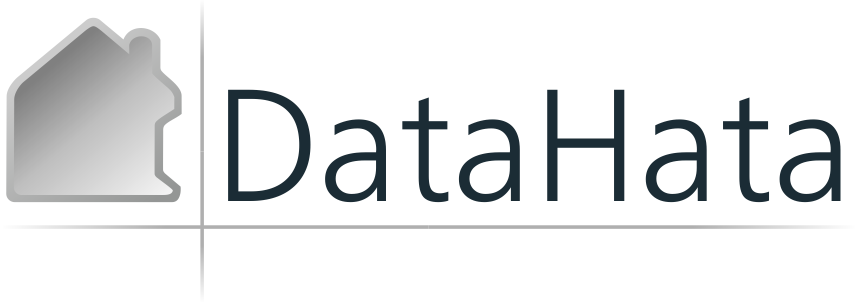Unerase & Linux
-
Anonymous
Unerase & Linux
мЮПНД, ЙРН МХАСДЭ ОНДЯЙЮФЕР ЙЮЙ БНЯЯРЮМНБХРЭ СДЮКЕММШЕ ТЮХКШ МЮ Reiser fs ХКХ jfs ЙЮЙХЕ МХАСДЭ ОПНЦХ. PLZ 
- X-Stranger
- Администратор
- Сообщения: 1238
- Зарегистрирован: 09 сен 2001, 04:46
- Контактная информация:
Вот руководство по восстановлению файлов на reiserfs-partitions:
NOTE: These steps are only for really bad hard disk muck-ups and accidentally deleted files. For normal filesystem inconsistencies, don't use these steps!
1. Once you realize that you've lost data, don't do anything else on that partition - you may cause that data to be overwritten by new data.
2. Unmount that partition. e.g., umount /home
3. Find out what actual device this partition refers to. You can usually get this information from the file /etc/fstab. We'll assume here that the device is /dev/hda3.
4. Run the command:
reiserfsck --rebuild-tree -S -l /root/recovery.log /dev/hda3
You need to be root to do this. Read the reiserfsck man page for what these options do and for more options. Some interesting options are '--rebuild-sb, --check'
After the command finishes, which might be a long time for a big partition, you can take a look at the logfile /root/recovery.log if you wish.
5. Mount your partition: mount /home
6. Look for the lost+found directory in the root of the partition. Here, that would be: /home/lost+found
7. This directory contains all the files that could be recovered. Unfortunately, the filenames are not preserved for a lot of files. You'll find some sub-directories - filenames withing those are preserved!
8. Look through the files and copy back what you need.
NOTE: These steps are only for really bad hard disk muck-ups and accidentally deleted files. For normal filesystem inconsistencies, don't use these steps!
1. Once you realize that you've lost data, don't do anything else on that partition - you may cause that data to be overwritten by new data.
2. Unmount that partition. e.g., umount /home
3. Find out what actual device this partition refers to. You can usually get this information from the file /etc/fstab. We'll assume here that the device is /dev/hda3.
4. Run the command:
reiserfsck --rebuild-tree -S -l /root/recovery.log /dev/hda3
You need to be root to do this. Read the reiserfsck man page for what these options do and for more options. Some interesting options are '--rebuild-sb, --check'
After the command finishes, which might be a long time for a big partition, you can take a look at the logfile /root/recovery.log if you wish.
5. Mount your partition: mount /home
6. Look for the lost+found directory in the root of the partition. Here, that would be: /home/lost+found
7. This directory contains all the files that could be recovered. Unfortunately, the filenames are not preserved for a lot of files. You'll find some sub-directories - filenames withing those are preserved!
8. Look through the files and copy back what you need.
usually I'm kind